Learn how to convert static images into interactive shapefiles
Shapefiles allow for you to visually interact with your data to better understand trends and identify outliers.
For this example, we are going to convert a Ticketmaster image of an NHL arena into a shapefile where each section of the arena corresponds with a shape. To do this we are going to need the source file of the image that we are looking to convert, Geographic Information Software (GIS) to convert the image into a shapefile, and Spotfire to interact with the shapefile.
Resources:
- Source Image – jpg, jpeg, png, ect. formats
- QGIS – Geographic Information Software
- Spotfire – Professional
Steps:
1) Download and install QGIS to your computer, and save the source image to your desktop.
2) Open QGIS![]()
3) Add your source image as a Raster Layer. Either go to Layer > Add Raster Layer… or click on the Add Raster Layer Icon![]() . Browse to your desktop and select the file source image that you saved from Step 1.
. Browse to your desktop and select the file source image that you saved from Step 1.
4) Select the default coordinate reference system assigned (WGS 84) and click OK.
5) Convert the Raster file into a Vector file. Select Raster > Conversion > Polygonize (Raster to Vector).
6) Click the “Select” button next to Output file for polygons (shapefile)
7) Browse to your desktop, and name the file Initial Map with file type set to ESRI Shapefiles [OGR] (*.shp *.SHP) then click save.